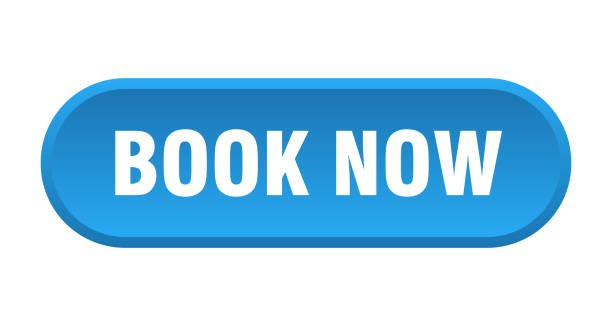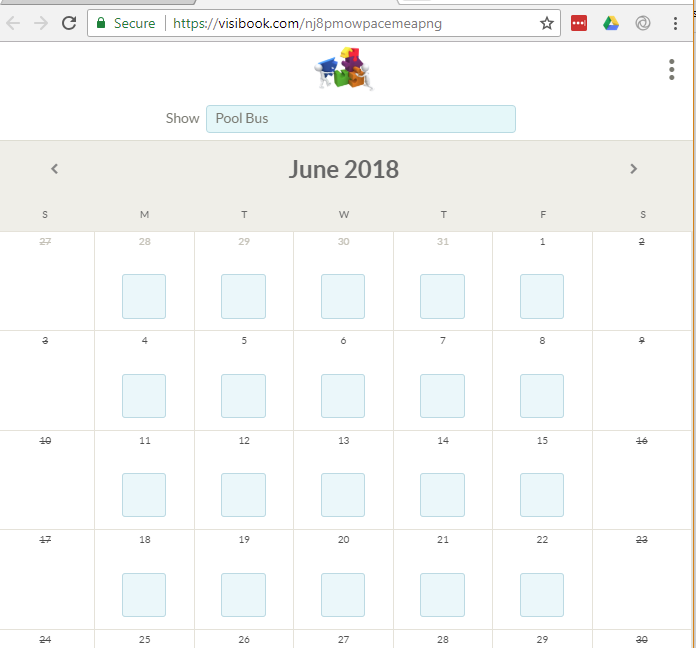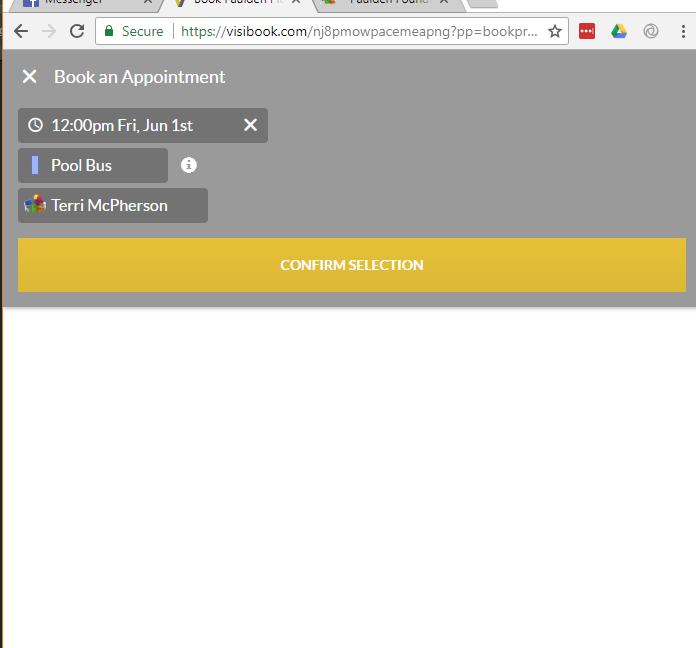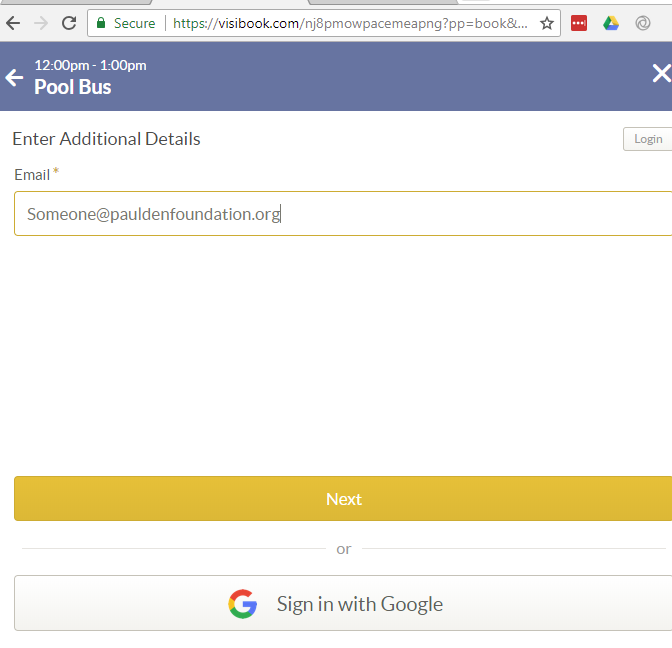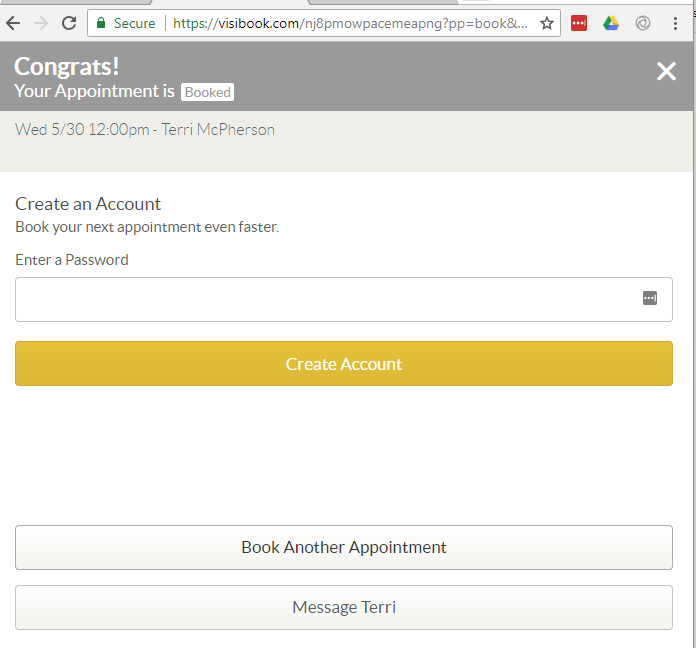FIRST, complete THE REGISTRATION FORM HERE
PLEASE NOTE: There are TWO steps. first register for the program using the above link and THEN using login information provided via email 1 to 2 days later, reserve rides on Visibook following the instructions below.
Next, follow instructions below
Click the link below to Visibook to REGISTER for rides ON THE INTERNET.
https://visibook.com/nj8pmowpacemeapng
you can download app on your phone, either android or iphone; visibook appointment scheduler. THEN ‘SEARCH CALENDARS’ FOR PAULDEN PLUNGE AND FOLLOW DIRECTIONS BELOW.
Remember if your child is under 8, they must be accompanied by an escort that is over the age of 14.
VISIBOOK INSTRUCTIONS
-
Rides must be reserved through visibook on computer or phone app.
-
One account per rider has been created for you, including parents or babies riding. dO nOT cREATE YOUR OWN ACCOUNT. PLEASE AWAIT YOUR LOGIN INFORMATION VIA EMAIL FOLLOWING YOUR REGISTRATION FOR THE PROGRAM. THIS MAY TAKE 1 TO 2 DAYS.
-
One reservation per day per rider (including adults) is necessary. (We cannot accept more than 14 registrations per day due to bus size.)
-
If the bus is full, you are welcome to come and wait on standby and may ride as room permits. ALL STANDBY RIDERS PLEASE COME TO PAULDEN COMMUNITY SCHOOL ON NAPLES ROAD.
-
We WANT to have a full bus every day. That’s what keeps the program running.
Thank you!
Step by Step Instructions to Book Rides
-
Click on the link to visibook (you will see Paulden Plunge calendar) OR SEARCH FOR CALENDAR ON APP.
-
Click on ‘login’
-
Enter email address provided at registration
-
Enter password ALSO PROVIDED (case sensitive)
-
Click ‘go to calendar’
-
Click ‘see availabilities’ on the date you want to ride. Select ‘Close’ on PopUp.
-
Next click on ‘select a time’ then ‘confirm selection’ then ‘next’
-
Check the box ‘I agree’ and click ‘book appointment’
-
You will see confirmation ‘congrats your appt is booked’ in the box.
-
There is option to ‘book another appointment’. You can book more appointments on different days for the same child.
-
To book appointment for another child you must log out and go through the same steps as above for each child’s account.
-
-
To cancel an appointment log in as above, go to the date your appointment is booked, click on the date, and box will open, click ‘cancel appointment’